Step-by-Step Guide to Uploading Products
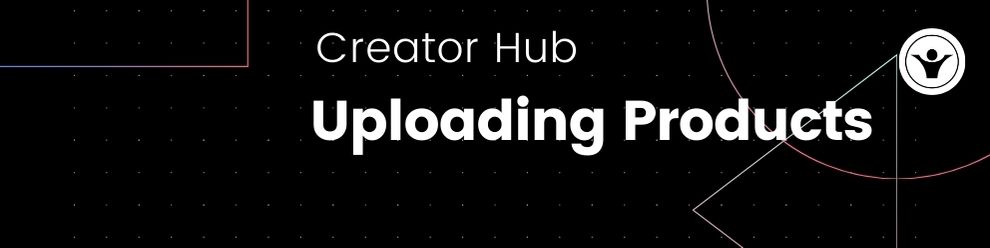
1. Choosing the Product Type
Upon entering, select the appropriate product type. The system will then display the relevant fields based on your selection:
- DAW Templates: For uploading multiple templates (e.g., Ableton, Logic, FL Studio)
- STEMS: For Audio STEMS formats
- [DAW] Templates: For specific DAW formats (Ableton, Logic Pro, FL Studio, Cubase)
- Sample Pack, Full Licences, Vocal Packs, MIDI Files, Acapella Cover, Presets, Instrumental Covers, Stock Music, Free Product: Select as per the main format of your product
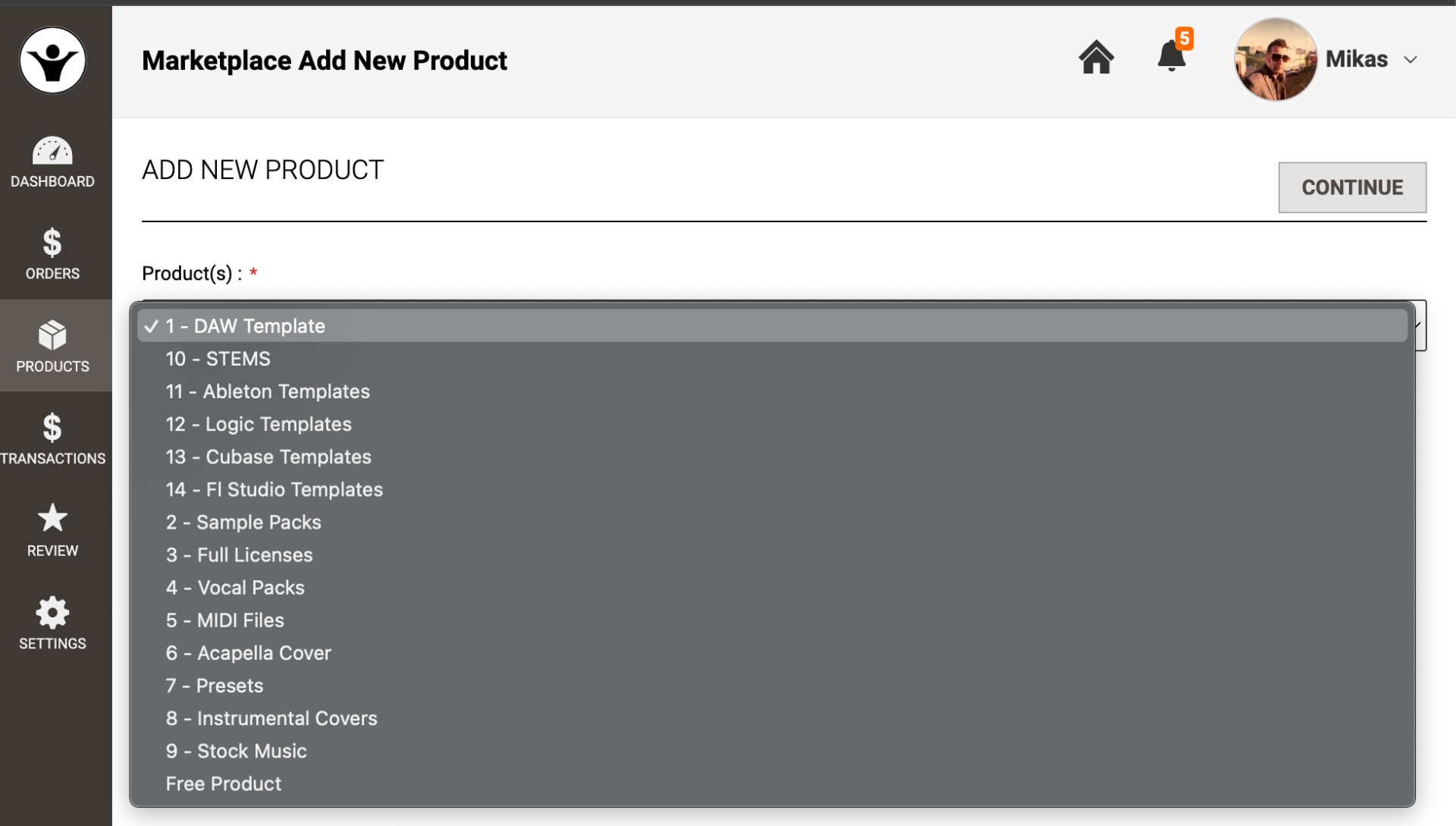
2. Format Selection
Choose up to 4 formats for your product. These will be displayed on the product page, menu, and in filterable results.
3. Choosing Genres
Select up to 3 relevant genres. Only one will be displayed on the product page in alphabetical order.
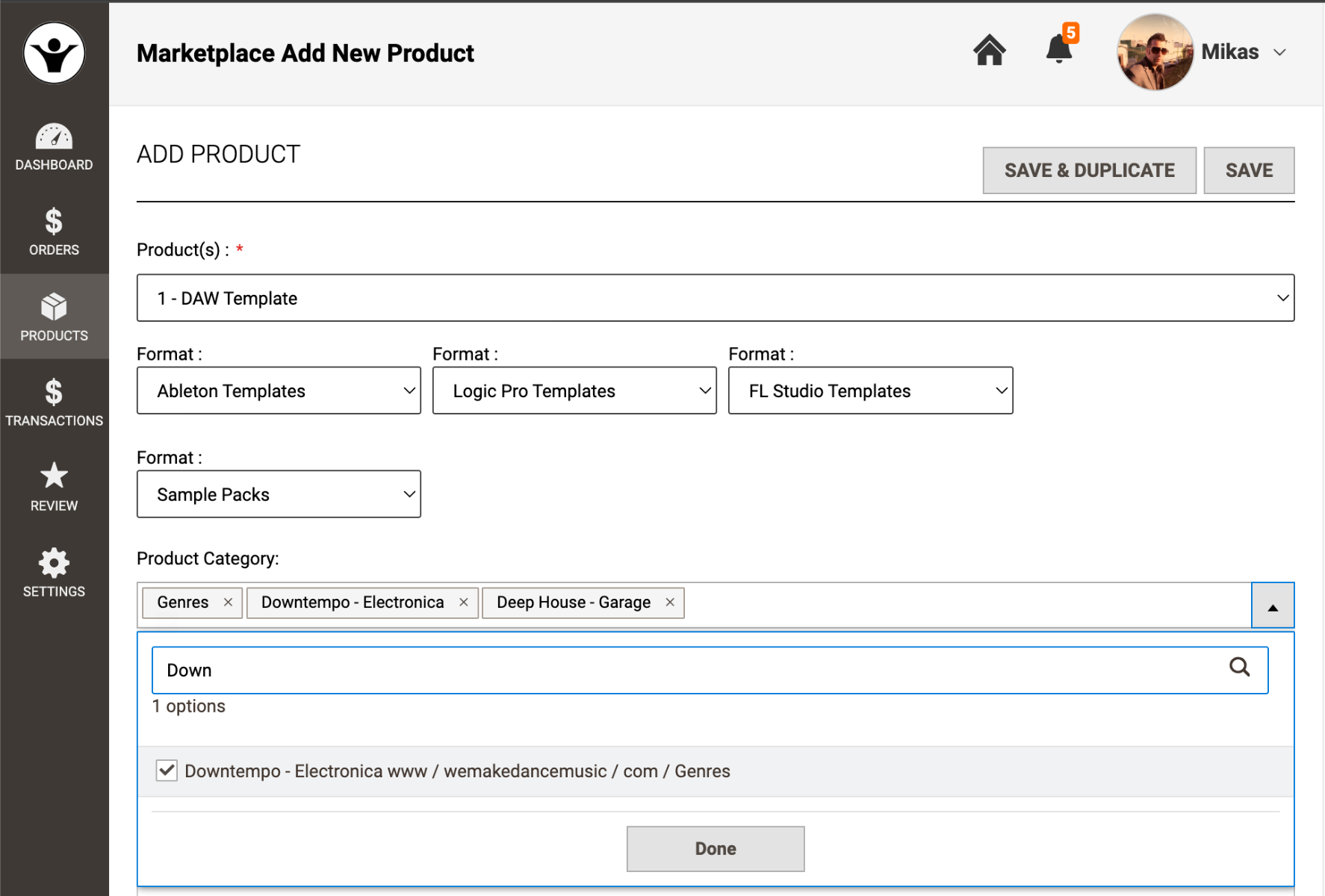
4. Product Name
Include the format, genre, or inspiration in the title for relevance. Examples:
- Summum Logic Pro X Trance Template
- Orion Ableton Template - Inspired by Tiesto
- Adelaid Vocal Pack - Inspired By Adel
- Retro MIDI Pack - A New era of 8 Bit
- Melodic House FL Studio Template | Anjunadeep
5. Entering Product Information
Description
Provide a detailed description, mentioning features, included elements, and learning outcomes.
Preset
Export presets to a separate folder for all templates.
Moods
Select 1 or 2 moods that describe the feeling of your product.
Plugins
List the plugins used, including versions if possible.
Session Details
Describe what's included in the pack: bonuses, extra files, number of projects, etc.
Pricing
Set the regular price in $US and any special pricing with start and end dates.
Length
If applicable, add the project or song length.
BPM
State the BPM (use "Various" if multiple).
Key
Indicate the root key (use "Various" if multiple).
Audio & MIDI Channels
Note the number of audio and MIDI channels.
DAW Version
Specify the DAW version used.
Mastering Rack
Mention if your template includes a mastering rack.
Writer/Composer Credits
Give credit where necessary.
YouTube
Provide a link to a YouTube video about your product.
Comments for Admin
Any special requests, comments, release dates, etc.
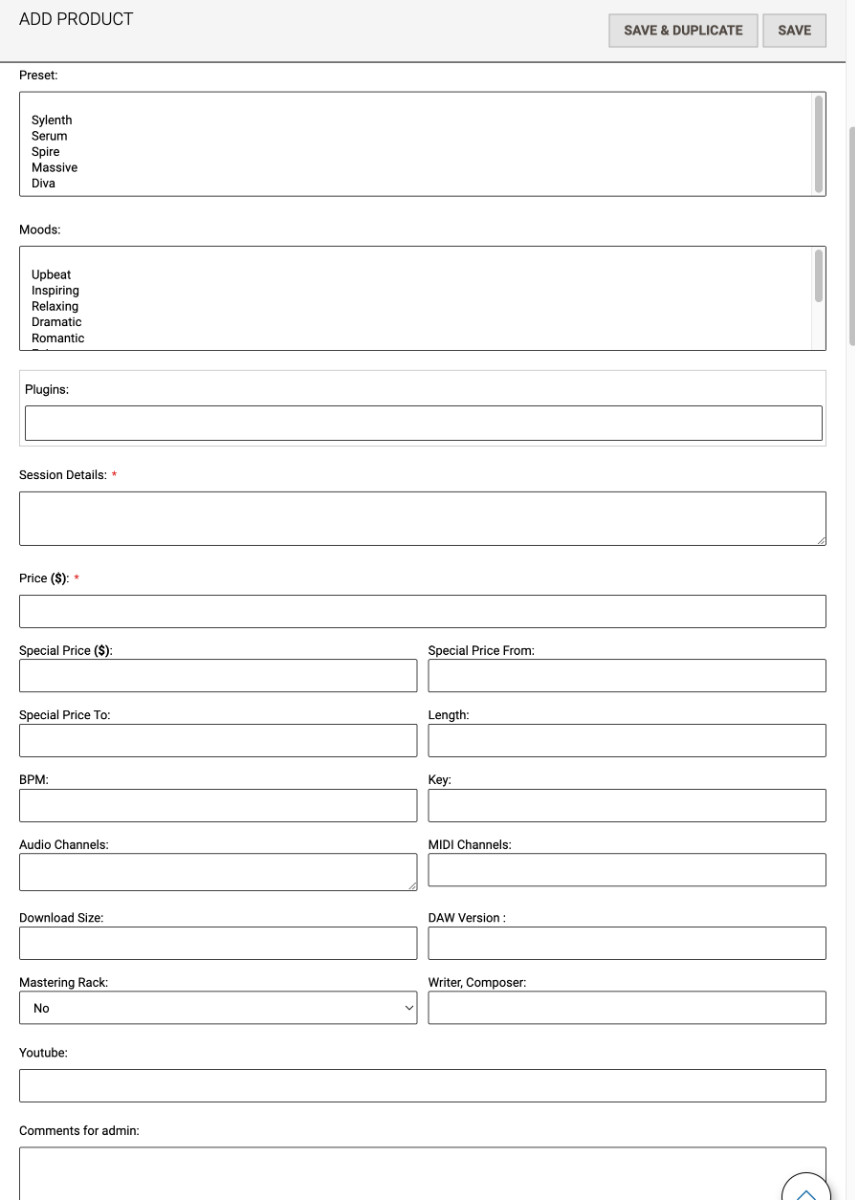
6. Uploading Files
ZIP File
Select the main folder for your product in .ZIP format.
MP3 Files
Upload a 128 KBPS MP3 demo song without meta tags.
Masters
Upload a mastered version of your product (optional).
7. Cover Image
Upload a 1400x1400px JPG image as the main cover.
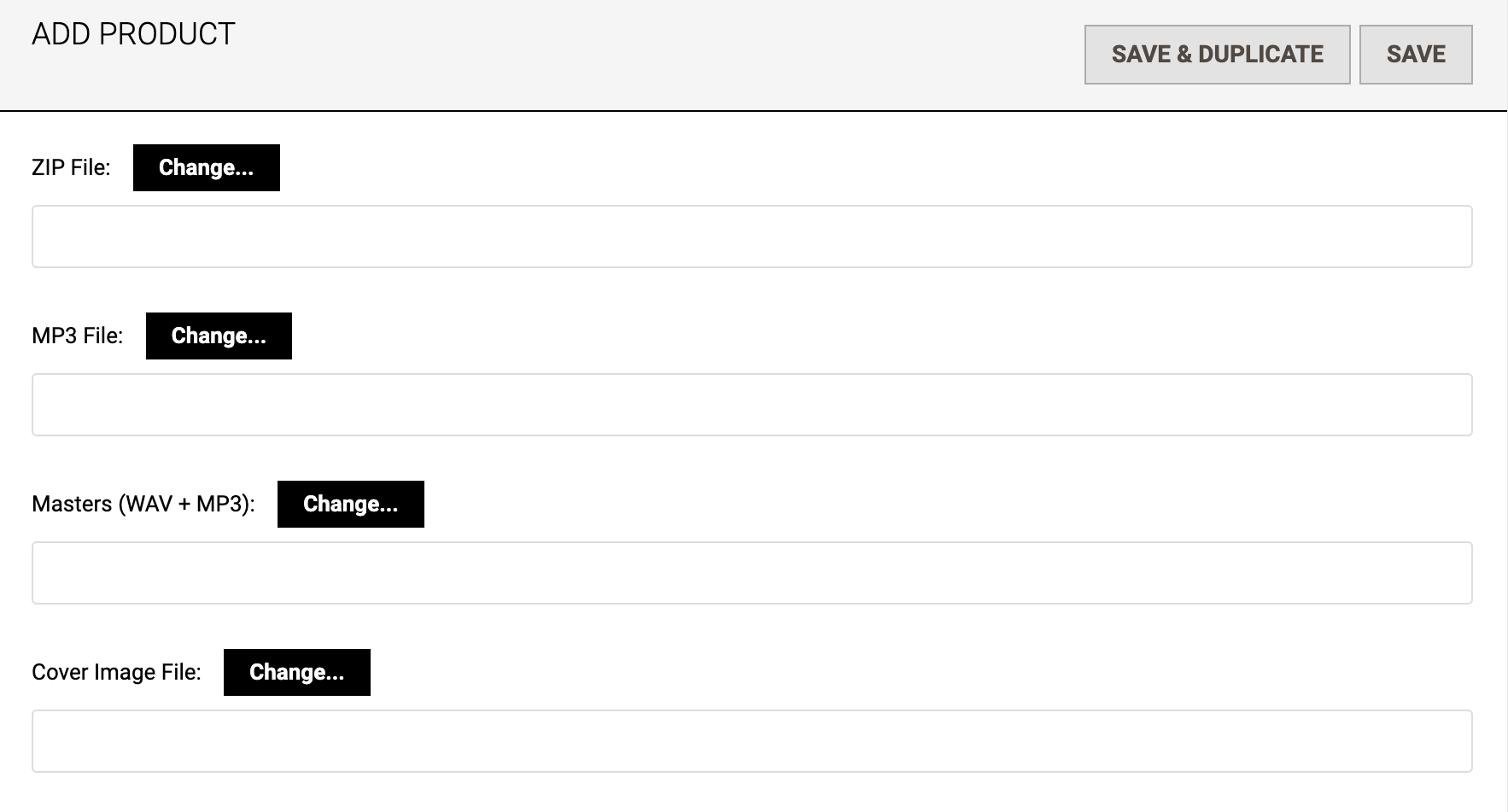
8. Select Up Sell Products
Choose your products to be displayed as upsells on the product page.
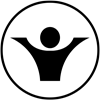
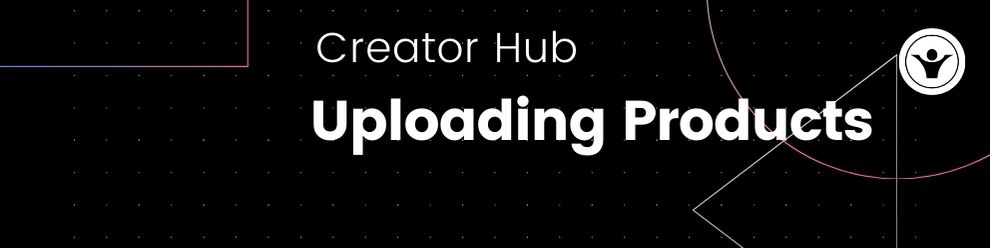




Validate your login